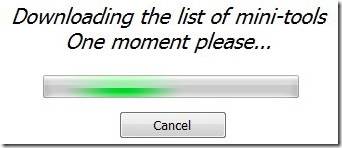It’s not a trivial exercise to validate a file path on a Windows PC. There are a few special cases depending on the file system and operating subsystem:
It’s easy to display an RTF file — that was embedded as a resource in a C# program — in a Windows Form RichTextControl.
Sometimes it can be challenging to read the Details view in a ListView, especially if the rows are long. This article shows how to add shading to every second row to make a ListView easier to read.
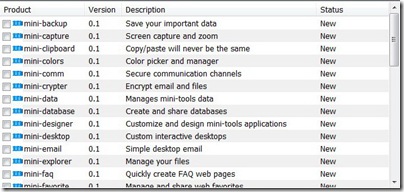
It’s easy to extract an application’s own icon in C#:
form.Icon = Icon.ExtractAssociatedIcon( Application.ExecutablePath );
The ExtractAssociatedIcon static method on the Icon class (in System.Drawing) extracts the associated icon from any file. By supplying the Application.ExecutablePath (in System.Windows.Forms), you extract the application’s own icon.
Sadly there is no built-in function in System.IO that will copy a folder and its contents. Following is a simple recursive algorithm that copies a folder, its sub-folders and files, creating the destination folder if needed. For simplicity, there is no error handling; an exception will throw if anything goes wrong, such as null or invalid paths or if the destination files already exist.
For some operations such as logging on to a web site or downloading a web page, you may not know how long it will take the operation to finish. So instead of showing a progress bar with a specified percent complete, you can set the .NET ProgressBar to cycle continuously.
Here is the easiest way to read an entire text file into a C# string:
string s = System.IO.File.ReadAllText( path );